Log conversations
You can log chat conversations to the Opik platform and track the full conversations your users are having with your chatbot. Threads allow you to group related traces together, creating a conversational flow that makes it easy to review multi-turn interactions and track user sessions.
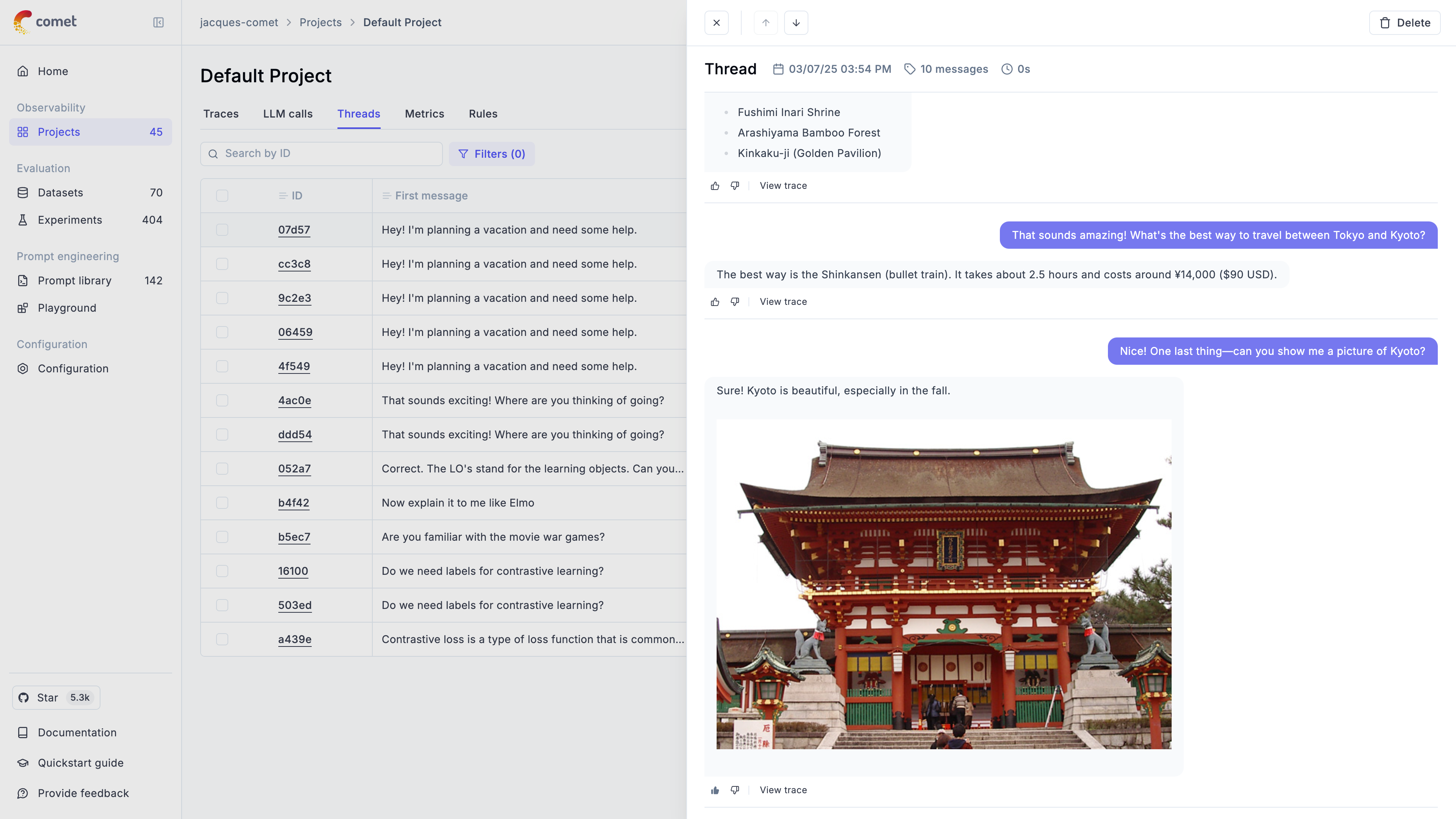
Understanding Threads
Threads in Opik are collections of traces that are grouped together using a unique thread_id. This is particularly useful for:
- Multi-turn conversations: Track complete chat sessions between users and AI assistants
- User sessions: Group all interactions from a single user session
- Conversational agents: Follow the flow of agent interactions and tool usage
- Workflow tracking: Monitor complex workflows that span multiple function calls
The thread_id is a user-defined identifier that must be unique per project. All traces with the same thread_id will be grouped together and displayed as a single conversation thread in the Opik UI.
Logging conversations
You can log chat conversations by specifying the thread_id parameter when using either the low level SDK, Python decorators, or integration libraries:
The input to each trace will be displayed as the user message while the output will be displayed as the AI assistant response.
Thread ID Best Practices
Generating Thread IDs
Choose a thread ID strategy that fits your application:
Integration-Specific Threading
Different integrations handle thread IDs in various ways:
Reviewing conversations
Conversations can be viewed at a project level in the threads tab. All conversations are tracked and by clicking on the thread ID you will be able to
view the full conversation.
The thread view supports markdown making it easier for you to review the content that was returned to the user. If you would like to dig in deeper, you
can click on the View trace button to deepdive into how the AI assistant response was generated.
By clicking on the thumbs up or thumbs down icons, you can quickly rate the AI assistant response. This feedback score will be logged and associated to the relevant trace. By switching to the trace view, you can review the full trace as well as add additional feedback scores through the annotation functionality.

Scoring conversations
It is possible to assign conversation level feedback scores. For that, you need to understand how threads work in Opik. Threads are aggregated traces
that are created when tracking agents or simply traces interconnected by a thread_id. In order to score a conversation, we need to ensure that the
thread is inactive, meaning that no new traces are being created.
By default, threads are marked as inactive after 15 minutes of inactivity. You can change this value by setting the
OPIK_TRACE_THREAD_TIMEOUT_TO_MARK_AS_INACTIVE environment variable (If you are using the Opik self-hosted version).
On cloud, you can change this setting at workspace level.
Threads are automatically marked as inactive after the timeout period and you can also manually mark a thread as inactive via UI using the Status button on top right corner of the thread view.
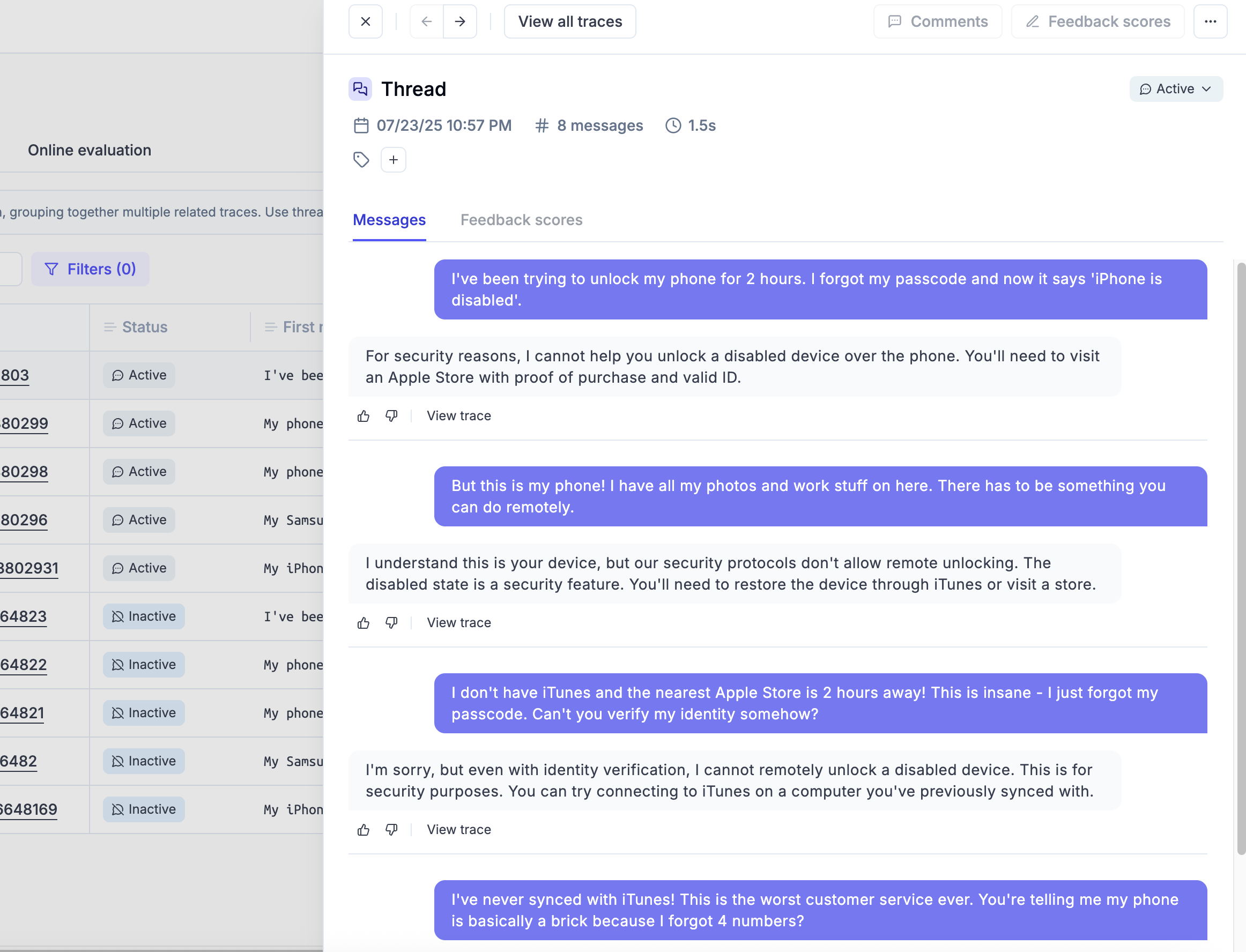
Once a thread is inactive, you can assign a feedback score to the thread. This score will be associated to the thread and will be displayed in the thread view.
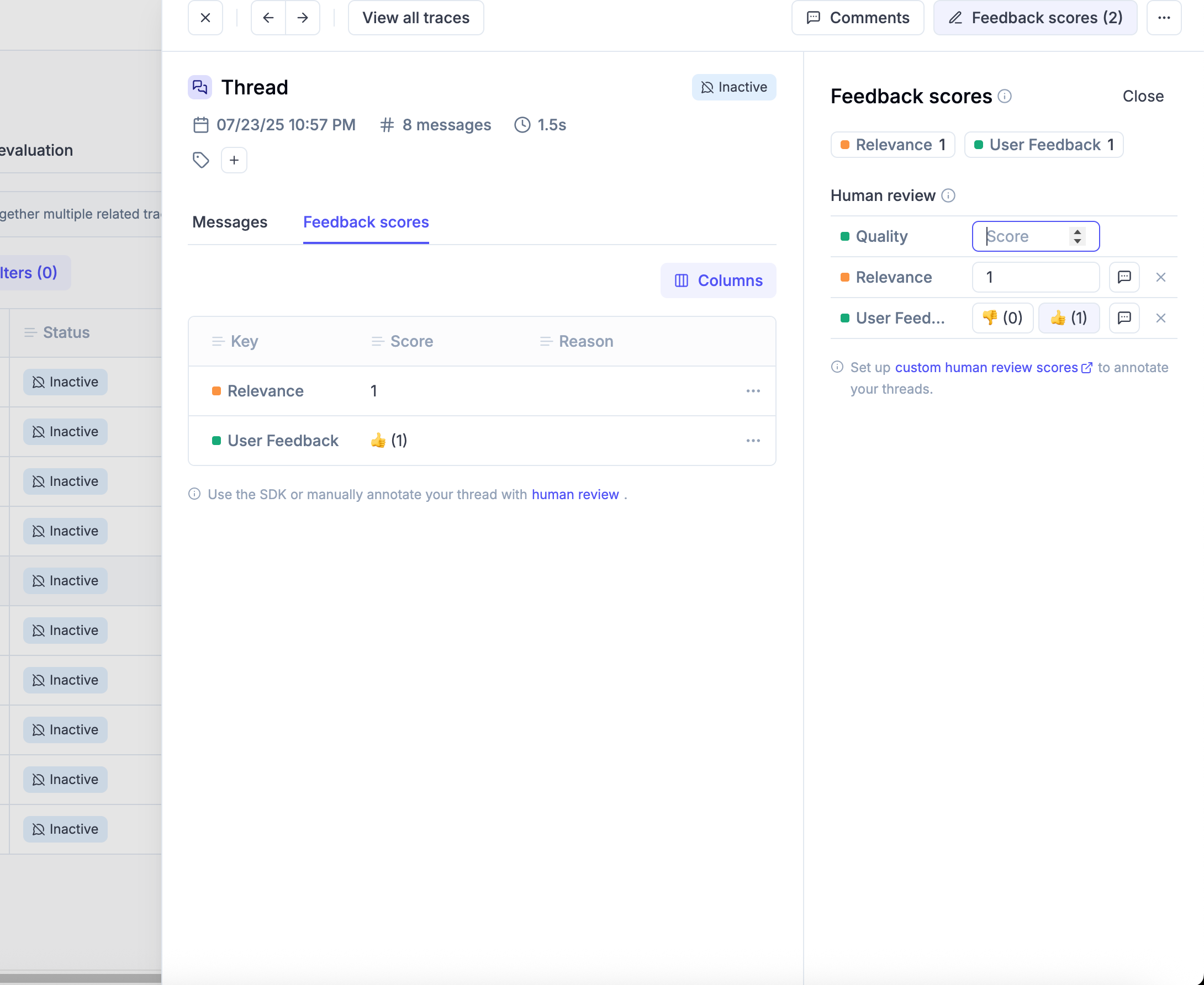
And in the conversation list, you can see the feedback score associated to the thread.
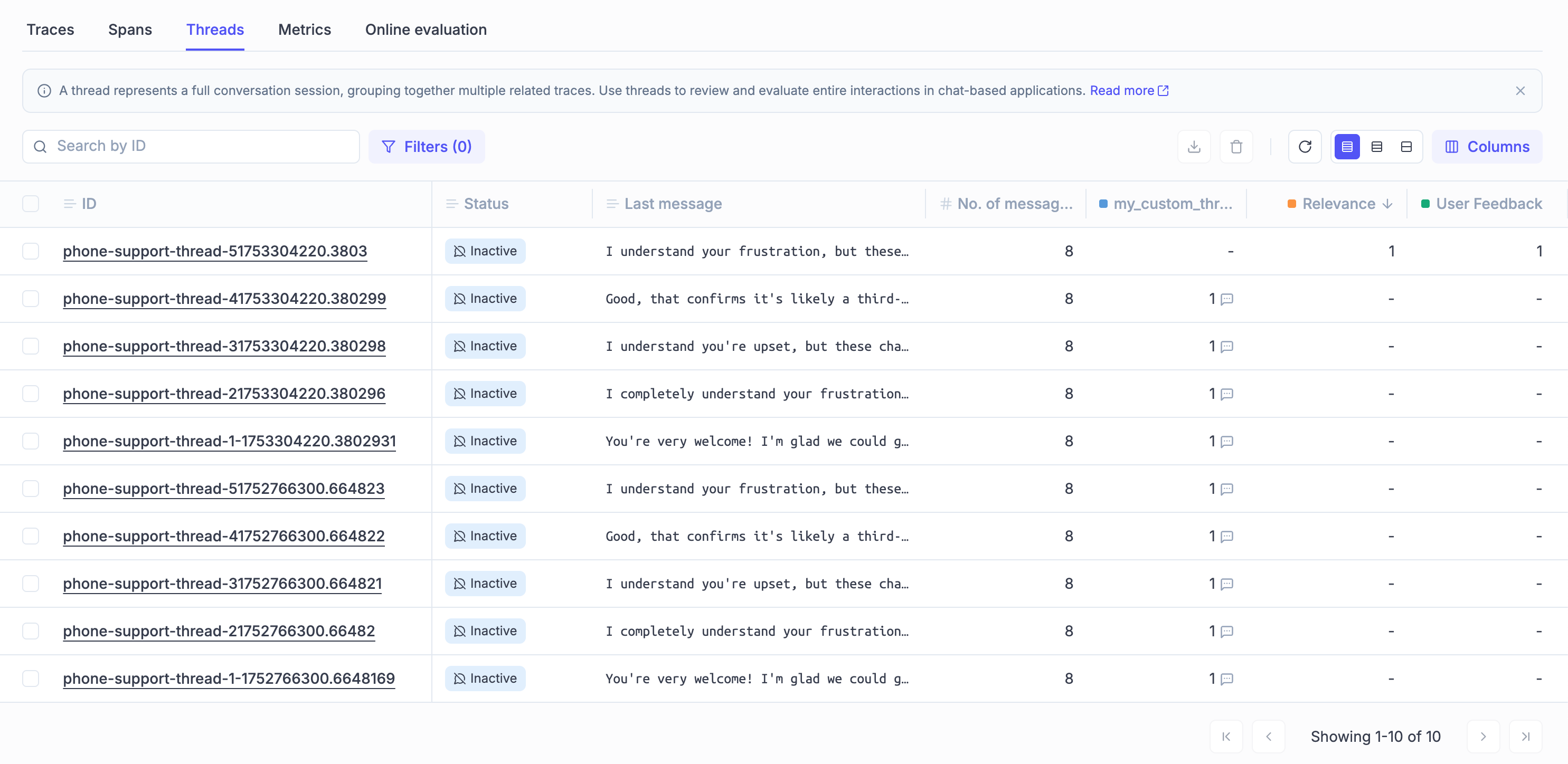
Important: The human feedback scores are removed in case the thread is re-activated. This is to avoid any confusion and to ensure that the feedback scores are always based on the full context of the conversation.
You can also tag a thread and add comments to it. This is useful to add additional context during the review process or investigate a specific conversation.
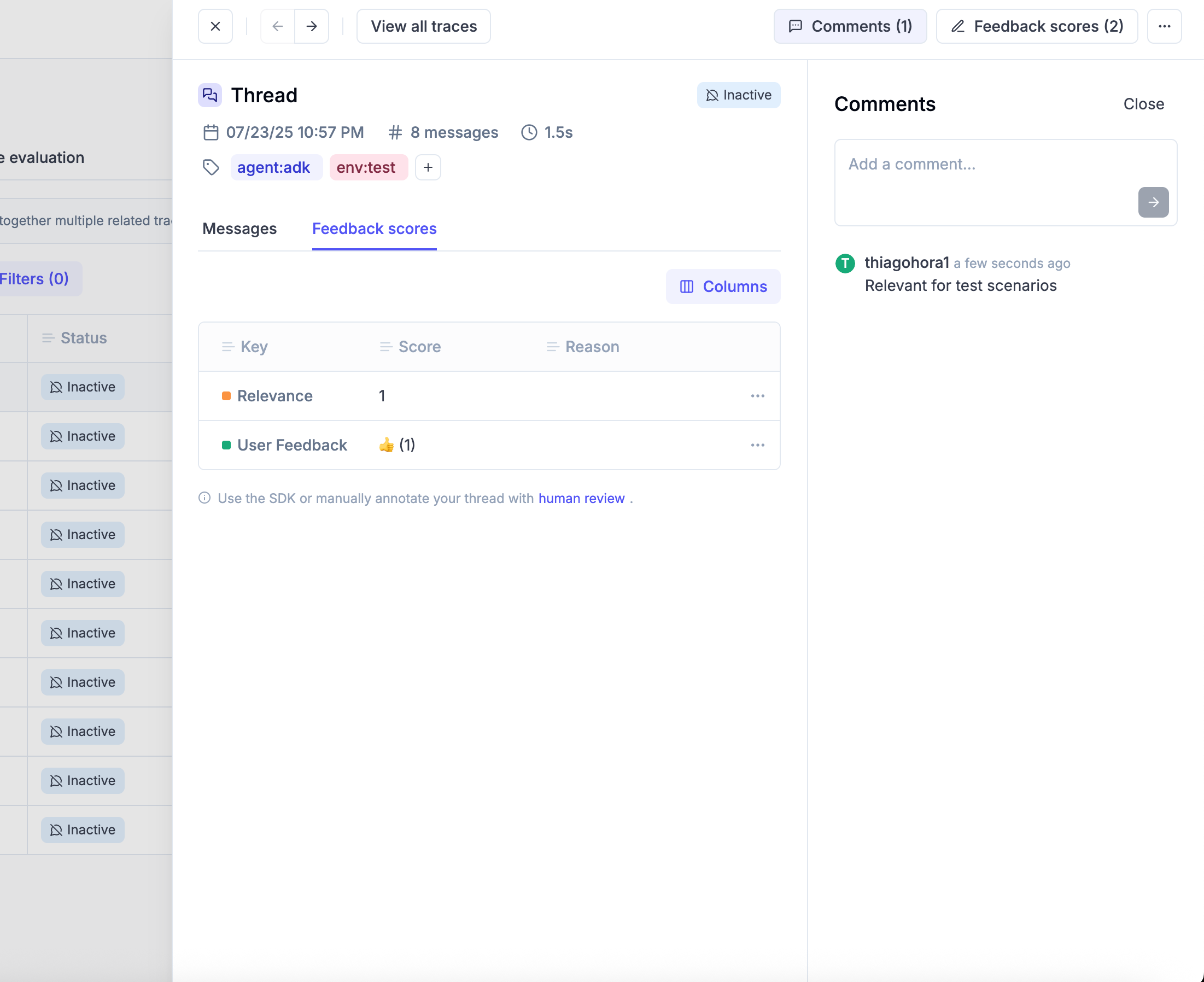
Advanced Thread Features
Filtering and Searching Threads
You can filter threads using the thread_id field in various Opik features:
In Data Export
When exporting data, you can filter by thread_id using these operators:
=(equals),!=(not equals)contains,not_containsstarts_with,ends_with>,<(lexicographic comparison)
In Thread Evaluation
You can evaluate entire conversation threads using the thread evaluation features. This is particularly useful for:
- Conversation quality assessment
- Multi-turn coherence evaluation
- User satisfaction scoring across complete interactions
Thread Lifecycle Management
Threads have a lifecycle that affects how you can interact with them:
- Active: New traces can be added to the thread
- Inactive: No new traces can be added, thread can be scored
Threads automatically become inactive after 15 minutes of no new trace activity. This timeout can be configured: -
Self-hosted: Set OPIK_TRACE_THREAD_TIMEOUT_TO_MARK_AS_INACTIVE environment variable - Cloud: Configure at
workspace level in settings
Programmatic Thread Management
You can also manage threads programmatically using the Opik SDK:
You can mark a thread as inactive by calling TracesClient.close_trace_thread
Next steps
Once you have added observability to your multi-turn agent, why not:
- Run offline multi-turn conversation evaluation
- Create online evaluation rules to score your multi-turn conversations in production

