Prompt management
Opik provides a prompt library that you can use to manage your prompts. Storing prompts in a library allows you to version them, reuse them across projects, and manage them in a central location.
Using a prompt library does not mean you can’t store your prompt in code, we have designed the prompt library to work seamlessly with your existing prompt files while providing the benefits of a central prompt library.
Managing prompts stored in code
The recommended way to create and manage prompts is using the
Prompt
object. This will allow you to continue versioning your prompts in code while
also getting the benefit of having prompt versions managed in the Opik platform
so you can more easily keep track of your progress.
Prompts stored in code
Prompts stored in a file
The prompt will now be stored in the library and versioned:
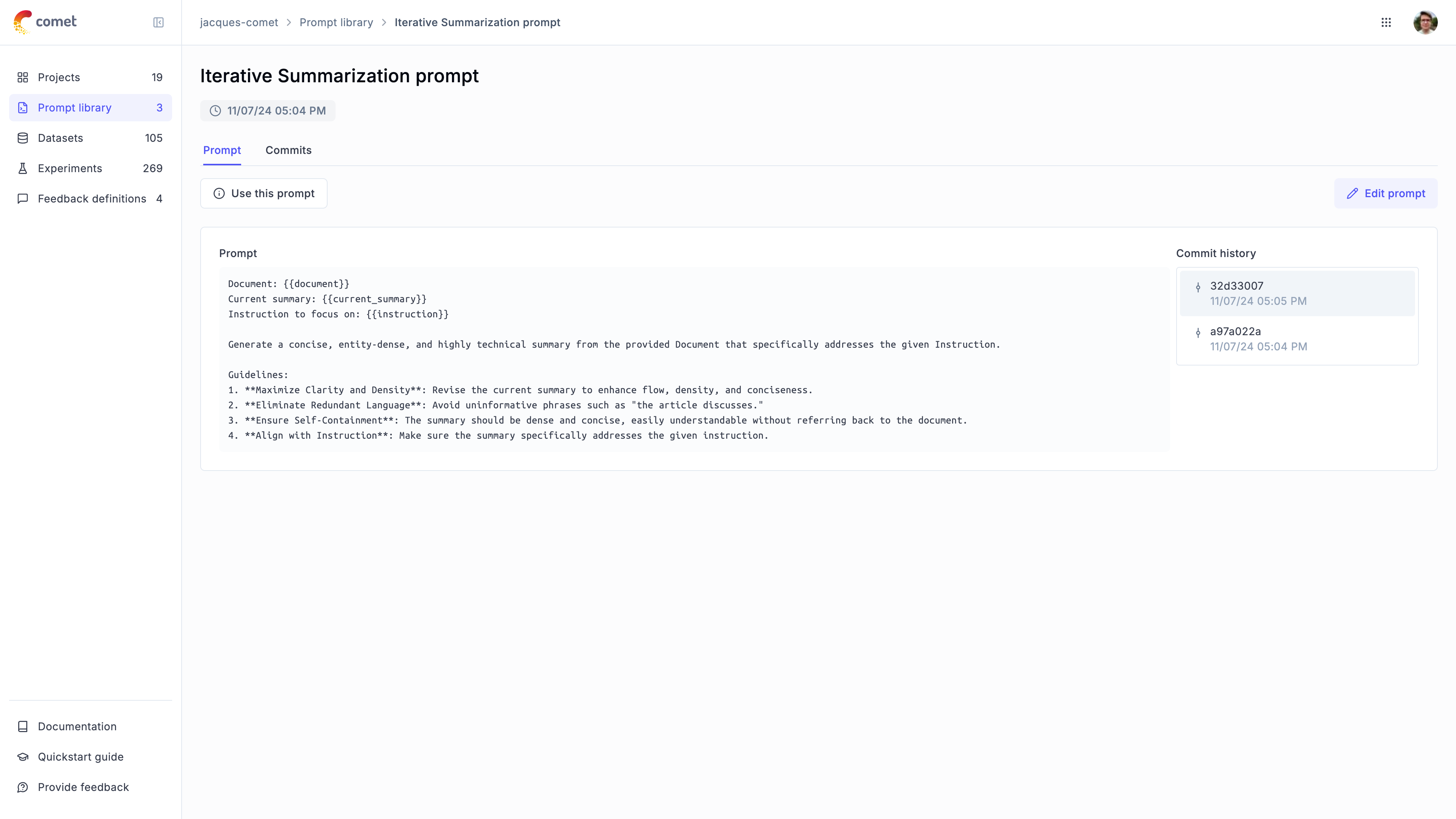
The Prompt
object will create a new prompt in the library if this prompt doesn’t already exist,
otherwise it will return the existing prompt.
This means you can safely run the above code multiple times without creating duplicate prompts.
Using the low level SDK
If you would rather keep prompts in the Opik platform and manually update / download them, you can use the low-level Python SDK to manage your prompts.
Creating prompts
You can create a new prompt in the library using both the SDK and the UI:
Using the Python SDK
Using the UI
Adding prompts to traces and spans
You can associate prompts with your traces and spans using the opik_context module. This is useful when you want to track which prompts were used during the execution of your functions:
Adding prompts to traces
Adding prompts to spans
Combined usage
You can view the prompts associated with a trace or span in the Opik UI:
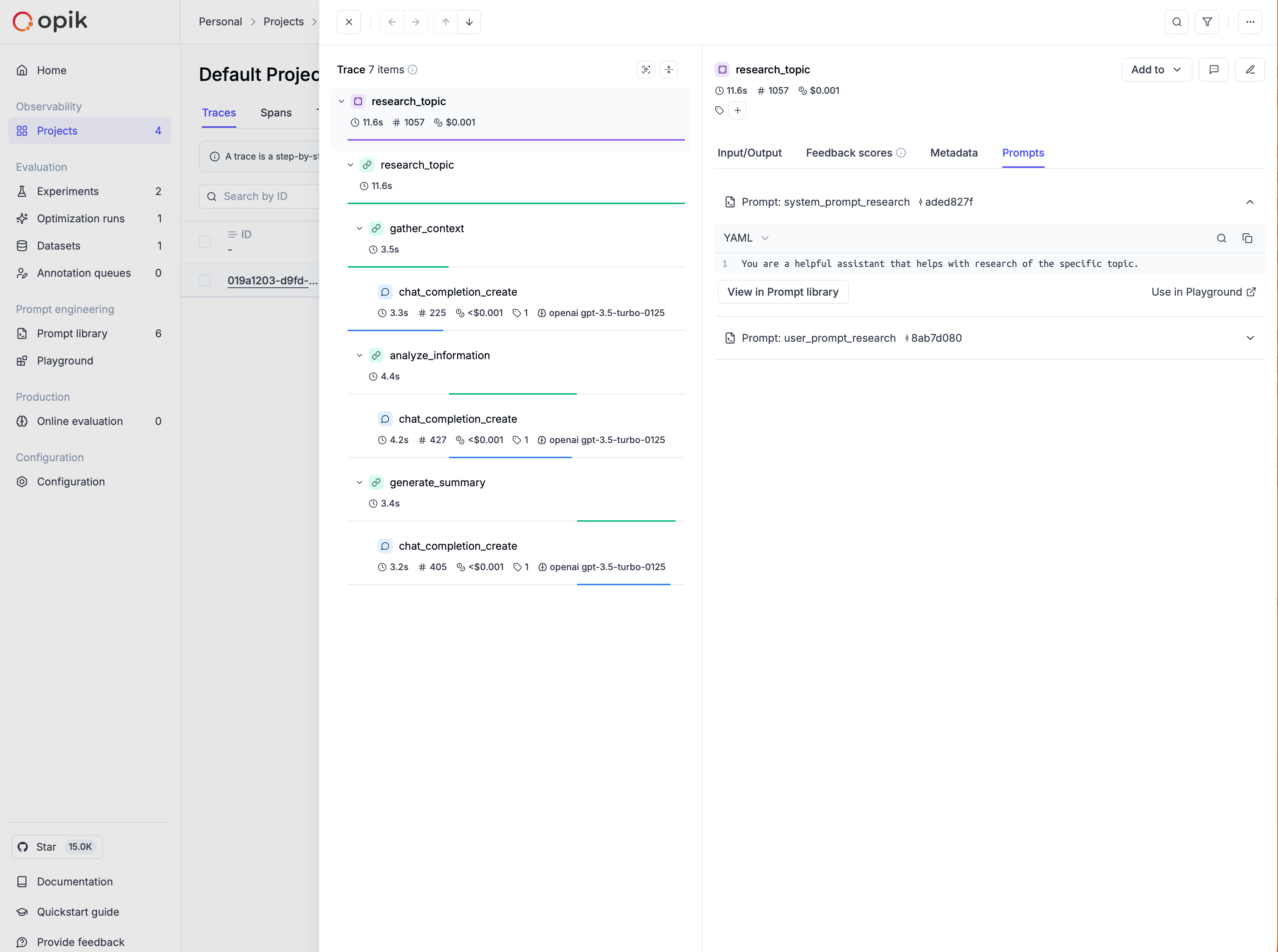
Further details on using prompts from the Prompt library are provided in the following sections.
Using prompts in supported integrations
Prompts can be used in all supported third-party integrations by attaching them to traces and spans through the opik_context module.
For instance, you can use prompts with the Google ADK integration, as shown in the example here.
Downloading your prompts
Once a prompt is created in the library, you can download it in code using the Opik.get_prompt method:
If you are not using the SDK, you can download a prompt by using the REST API.
Searching prompts
To discover prompts by name substring and/or filters, use search_prompts. Filters are written in Opik Query Language (OQL):
The filter_string parameter uses Opik Query Language (OQL) with the format:
"<COLUMN> <OPERATOR> <VALUE> [AND <COLUMN> <OPERATOR> <VALUE>]*"
Supported columns for prompts:
Examples:
tags contains "production"- Filter by tagname contains "summary"- Filter by name substringcreated_by = "user@example.com"- Filter by creatortags contains "alpha" AND tags contains "beta"- Multiple tag filtering
search_prompts returns the latest version for each matching prompt.
Working with prompt versions
Viewing prompt history (all versions)
You can fetch the complete version history for a prompt by its exact name using get_prompt_history:
This returns a list of Prompt objects (each representing a specific version) for the given prompt name.
You can use this information to:
- Audit changes to understand how prompts evolved
- Identify the best performing version by linking commit IDs to experiment results
- Document prompt changes for compliance or review purposes
- Retrieve specific versions by commit ID for testing or rollback
Accessing specific prompt versions
When working with prompts, you may want to retrieve a specific version of a prompt rather than the latest version. You can do this by passing the commit parameter to the get_prompt method:
The commit parameter accepts the commit ID (also called commit hash) of the specific prompt version you want to retrieve. You can find commit IDs in the prompt history in the Opik UI or by using the get_prompt_history method (see above).
This is particularly useful when you want to:
- Pin to a specific version in production to ensure consistent behavior
- Test different versions side by side in experiments
- Roll back to a previous version if issues are discovered
- Compare results across different prompt versions
Using prompts in experiments
Linking prompts to experiments
Experiments allow you to evaluate the performance
of your LLM application on a set of examples. When evaluating different prompts,
it can be useful to link the evaluation to a specific prompt version. This can
be achieved by passing the prompts parameter when creating an Experiment:
The experiment will now be linked to the prompt allowing you to view all experiments that use a specific prompt:
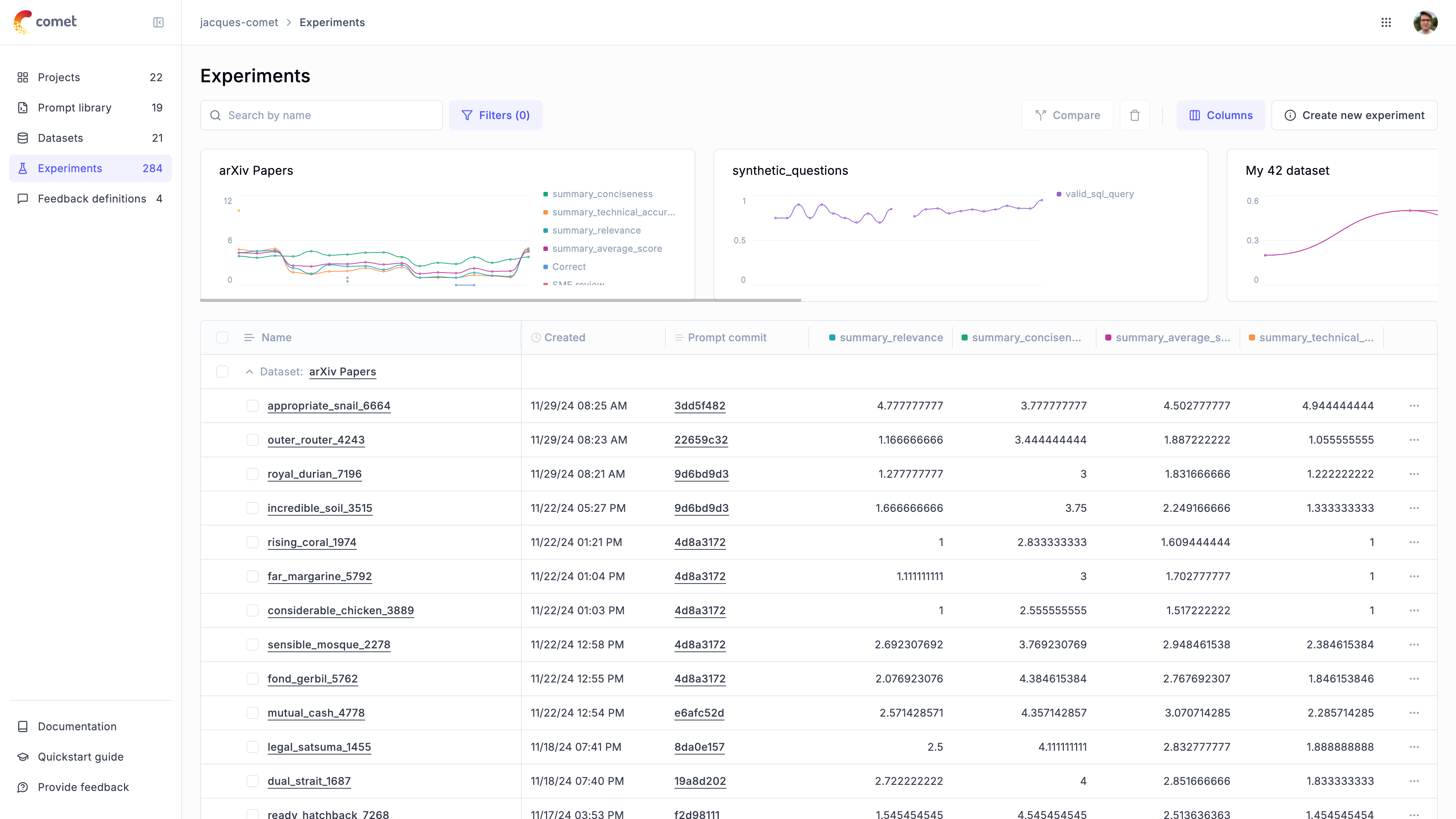
Comparing prompt versions in experiments
You can run experiments with different prompt versions to determine which performs best:
This workflow allows you to systematically test and compare different prompt versions to identify the most effective one for your use case.

