Alerts
Alerts allow you to configure automated webhook notifications for important events in your Opik workspace. When specific events occur — such as trace errors, new feedback scores, or prompt changes — Opik sends HTTP POST requests to your configured endpoint with detailed event data.
Opik provides three destination types for alerts:
- Slack: Native integration with automatic message formatting for Slack
- PagerDuty: Native integration with automatic event formatting for PagerDuty
- General: For custom webhooks, no-code automation platforms, or middleware services
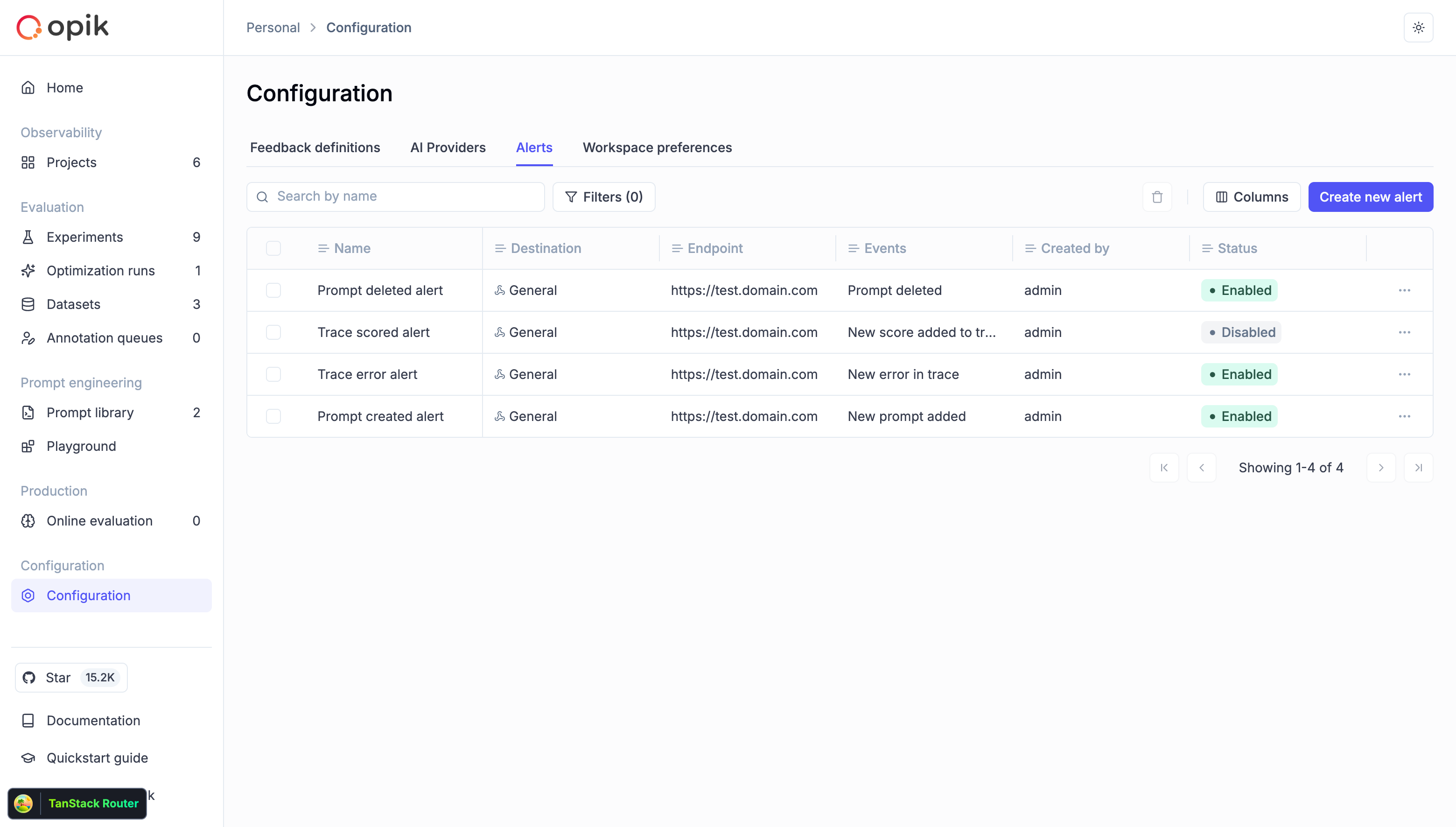
Creating an alert
Prerequisites
- Access to the Opik Configuration page
- A webhook endpoint that can receive HTTP POST requests
- (Optional) An HTTPS endpoint with valid SSL certificate for production use
Step-by-step guide
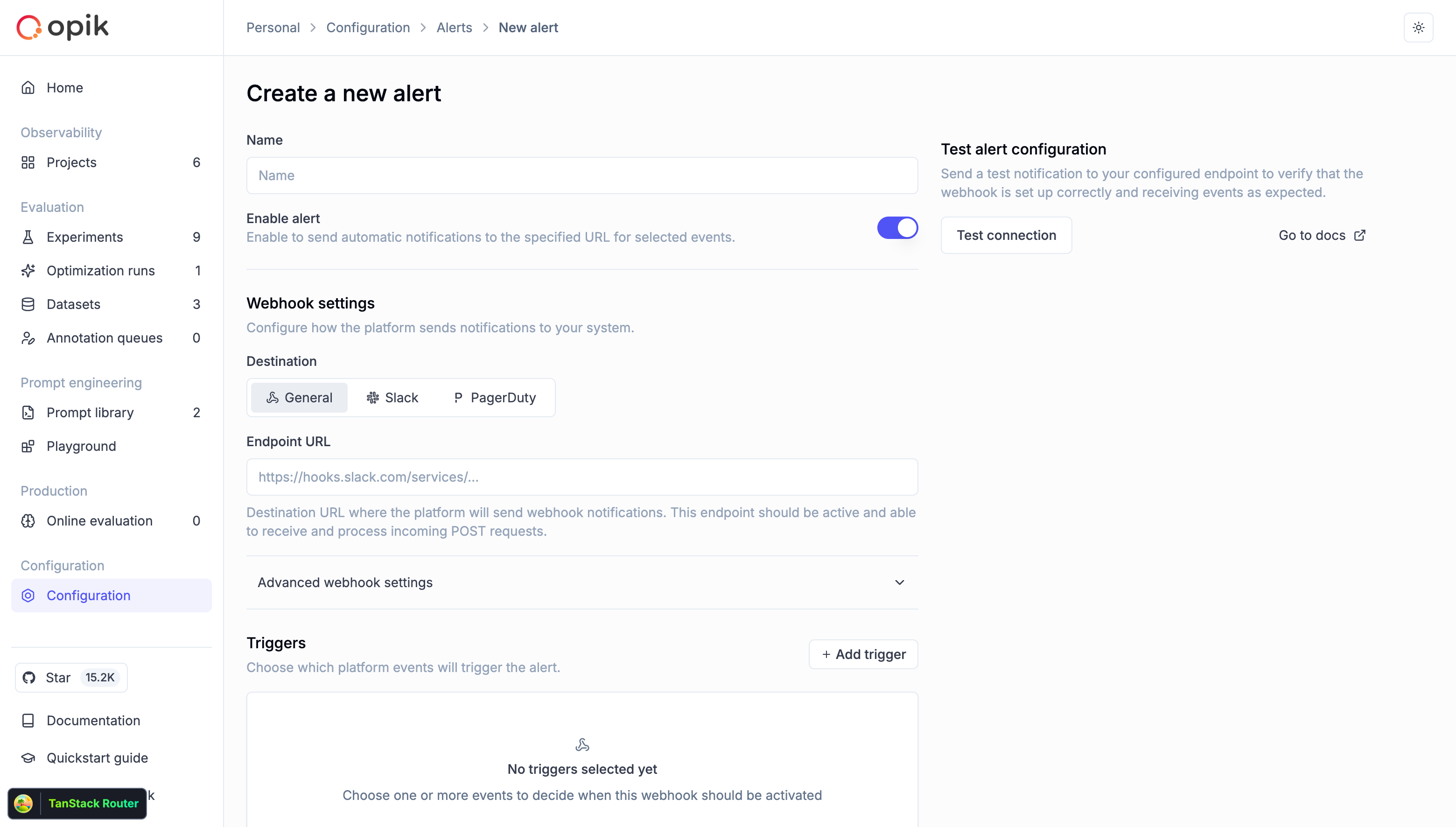
-
Navigate to Alerts
- Go to Configuration → Alerts tab
- Click “Create new alert” button
-
Configure basic settings
- Name: Give your alert a descriptive name (e.g., “Production Errors Slack”)
- Enable alert: Toggle on to activate the alert immediately
-
Configure webhook settings
- Destination: Select the alert destination type:
- General: For custom webhooks, no-code automation platforms, or middleware services
- Slack: For native Slack webhook integration (automatically formats messages for Slack)
- PagerDuty: For native PagerDuty integration (automatically formats events for PagerDuty)
- Endpoint URL: Enter your webhook URL (must start with
http://orhttps://)- For Slack: Use your Slack Incoming Webhook URL (e.g.,
https://hooks.slack.com/services/...) - For PagerDuty: Use your PagerDuty Events API v2 integration URL (e.g.,
https://events.pagerduty.com/v2/enqueue) - For General: Use any HTTP endpoint that can receive POST requests
- For Slack: Use your Slack Incoming Webhook URL (e.g.,
- Destination: Select the alert destination type:
-
Advanced webhook settings (optional)
- Secret token: Add a secret token to verify webhook authenticity (recommended for General destination)
- Custom headers: Add HTTP headers for authentication or routing
- Example:
X-Custom-Auth: Bearer your-token-here
- Example:
-
Add triggers
- Click “Add trigger” to select event types
- Choose one or more event types from the list
- Configure project scope for observability events (optional)
- For threshold-based alerts (errors, cost, latency, feedback scores):
- Threshold: Set the threshold value that triggers the alert
- Operator: Choose comparison operator (
>,<) for feedback score alerts - Window: Configure the time window in seconds for metric aggregation
- Feedback Score Name: Select which feedback score to monitor (for feedback score alerts only)
-
Test your configuration
- Click “Test connection” to send a sample webhook
- Verify your endpoint receives the test payload
- Check the response status in the Opik UI
-
Create the alert
- Click “Create alert” to save your configuration
- The alert will start monitoring events immediately
Integration examples
Opik supports three main approaches for integrating alerts with external systems:
- Native integrations (Slack, PagerDuty): Use built-in formatting for popular services - no middleware required
- General webhooks: Send alerts to custom endpoints, no-code platforms, or middleware services
- Middleware services (Optional): Add custom logic, routing, or transformations before forwarding to destinations
Slack integration (Native)
Opik provides native Slack integration that automatically formats alert messages for Slack’s Block Kit format.
Prerequisites
- Create a Slack app and enable Incoming Webhooks
- Generate a webhook URL (e.g.,
https://hooks.slack.com/services/T00000000/B00000000/XXXX)
Setup steps
-
In Slack:
- Create a Slack app in your workspace
- Enable Incoming Webhooks
- Add the webhook to your desired channel
- Copy the webhook URL
-
In Opik:
- Go to Configuration → Alerts tab
- Click “Create new alert”
- Give your alert a descriptive name
- Select Slack as the destination type
- Paste your Slack webhook URL in the Endpoint URL field
- Add triggers for the events you want to monitor
- Click “Test connection” to verify
- Click “Create alert”
Opik will automatically format all alert payloads into Slack-compatible messages with rich formatting, including:
- Alert name and event type
- Event count and details
- Relevant metadata
- Links to view full details in Opik
PagerDuty integration (Native)
Opik provides native PagerDuty integration that automatically formats alert events for PagerDuty’s Events API v2.
Prerequisites
- A PagerDuty account with permission to create integrations
- Access to a service where you want to receive alerts
Setup steps
-
In PagerDuty:
- Navigate to Services → select your service → Integrations tab
- Click “Add Integration”
- Select “Events API V2”
- Give the integration a name (e.g., “Opik Alerts”)
- Save the integration and copy the Integration Key
-
In Opik:
- Go to Configuration → Alerts tab
- Click “Create new alert”
- Give your alert a descriptive name
- Select PagerDuty as the destination type
- Enter the PagerDuty Events API v2 endpoint:
https://events.pagerduty.com/v2/enqueue - In the Routing Key field, enter your PagerDuty Integration Key (this field appears when PagerDuty is selected as the destination)
- Add triggers for the events you want to monitor
- Click “Test connection” to verify
- Click “Create alert”
Opik will automatically format all alert payloads into PagerDuty-compatible events with:
- Severity levels based on event type
- Detailed event information
- Custom fields for filtering and routing
- Deduplication keys to prevent duplicate incidents
Custom integration with middleware service (Optional)
For more complex integrations or custom formatting requirements, you can use a middleware service to transform Opik’s payload before sending it to your destination. This approach works with any destination type (General, Slack, or PagerDuty).
When to use middleware
- Custom message formatting: Transform payload structure or add custom fields
- Multi-destination routing: Send alerts to different endpoints based on event type
- Additional processing: Enrich alerts with data from other systems
- Legacy systems: Adapt Opik alerts to older webhook formats
Example middleware for Slack with custom formatting
Setup for middleware approach
- Deploy your middleware service to a publicly accessible endpoint
- In Opik, create an alert with destination type General
- Use your middleware service URL as the Endpoint URL
- Configure your middleware to forward to the final destination (Slack, PagerDuty, etc.)
Using no-code automation platforms
No-code automation tools like n8n, Make.com, and IFTTT provide an easy way to connect Opik alerts to other services—without writing or deploying code. These platforms can receive webhooks from Opik, apply filters or conditions, and trigger actions such as sending Slack messages, logging data in Google Sheets, or creating incidents in PagerDuty.
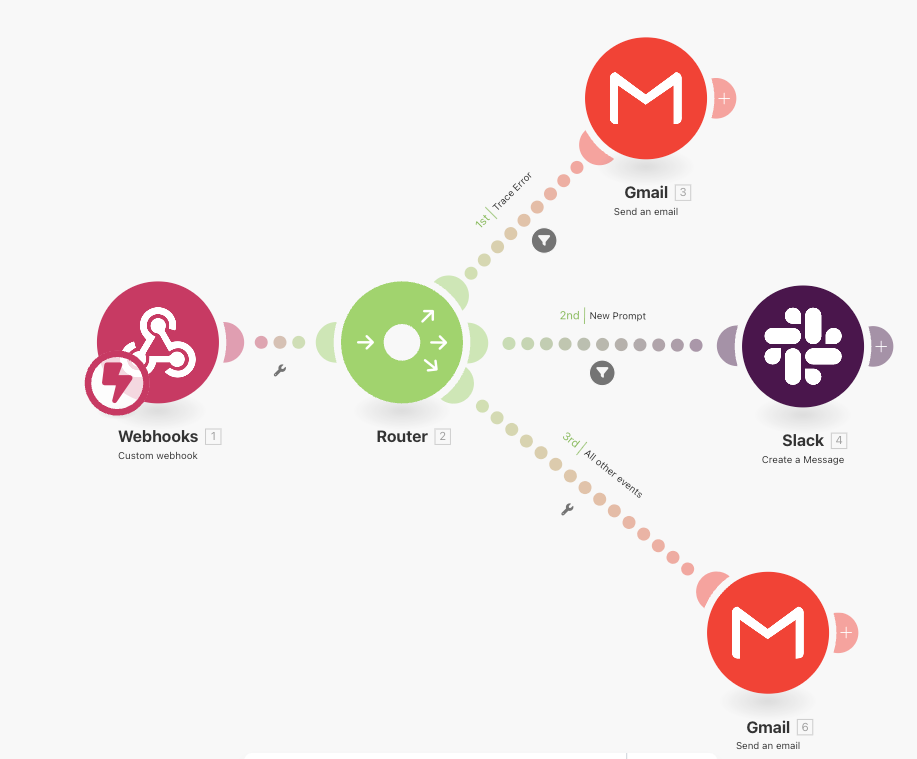
To use them:
- Create a new workflow or scenario and add a Webhook trigger node/module
- Copy the webhook URL generated by the platform
- In Opik, create an alert with destination type General and paste the webhook URL from your automation platform
- Secure the connection by validating the Authorization header or including a secret token parameter
- Add filters or routing logic to handle different eventType values from Opik (for example, trace:errors or trace:feedback_score)
- Chain the desired actions, such as notifications, database updates, or analytics tracking
These tools also provide built-in monitoring, retries, and visual flow editors, making them suitable for both technical and non-technical users who want to automate Opik alert handling securely and efficiently. This approach works well when you need to route alerts to multiple destinations or apply complex business logic.
Custom dashboard integration
Build a custom monitoring dashboard that receives alerts using the General destination type:
Supported event types
Opik supports ten types of alert events:
Observability events
Trace errors threshold exceeded
- Event type:
trace:errors - Triggered when: Total trace error count exceeds the specified threshold within a time window
- Project scope: Can be configured to specific projects
- Configuration: Requires threshold value (error count) and time window (in seconds)
- Payload: Metrics alert payload with error count details
- Use case: Proactive error monitoring, detect error spikes, prevent system degradation
Trace feedback score threshold exceeded
- Event type:
trace:feedback_score - Triggered when: Average trace feedback score meets the specified threshold criteria within a time window
- Project scope: Can be configured to specific projects
- Configuration: Requires feedback score name, threshold value, operator (
>,<), and time window - Payload: Metrics alert payload with average feedback score details
- Use case: Track model performance, monitor user satisfaction, detect quality degradation
Thread feedback score threshold exceeded
- Event type:
trace_thread:feedback_score - Triggered when: Average thread feedback score meets the specified threshold criteria within a time window
- Project scope: Can be configured to specific projects
- Configuration: Requires feedback score name, threshold value, operator (
>,<), and time window - Payload: Metrics alert payload with average feedback score details
- Use case: Monitor conversation quality, track multi-turn interactions, detect thread satisfaction issues
Guardrails triggered
- Event type:
trace:guardrails_triggered - Triggered when: A guardrail check fails for a trace
- Project scope: Can be configured to specific projects
- Payload: Array of guardrail result objects
- Use case: Security monitoring, compliance tracking, PII detection
Cost threshold exceeded
- Event type:
trace:cost - Triggered when: Total trace cost exceeds the specified threshold within a time window
- Project scope: Can be configured to specific projects
- Configuration: Requires threshold value (in currency units) and time window (in seconds)
- Payload: Metrics alert payload with cost details
- Use case: Budget monitoring, cost control, prevent runaway spending
Latency threshold exceeded
- Event type:
trace:latency - Triggered when: Average trace latency exceeds the specified threshold within a time window
- Project scope: Can be configured to specific projects
- Configuration: Requires threshold value (in seconds) and time window (in seconds)
- Payload: Metrics alert payload with latency details
- Use case: Performance monitoring, SLA compliance, user experience tracking
Prompt engineering events
New prompt added
- Event type:
prompt:created - Triggered when: A new prompt is created in the prompt library
- Project scope: Workspace-wide
- Payload: Prompt object with metadata
- Use case: Track prompt library changes, audit prompt creation
New prompt version created
- Event type:
prompt:committed - Triggered when: A new version (commit) is added to a prompt
- Project scope: Workspace-wide
- Payload: Prompt version object with template and metadata
- Use case: Monitor prompt iterations, track version history
Prompt deleted
- Event type:
prompt:deleted - Triggered when: A prompt is removed from the prompt library
- Project scope: Workspace-wide
- Payload: Array of deleted prompt objects
- Use case: Audit prompt deletions, maintain prompt governance
Evaluation events
Experiment finished
- Event type:
experiment:finished - Triggered when: An experiment completes in the workspace
- Project scope: Workspace-wide
- Payload: Array of experiment objects with completion details
- Use case: Automate experiment notifications, track evaluation completions
Want us to support more event types?
If you need additional event types for your use case, please create an issue on GitHub and let us know what you’d like to monitor.
Webhook payload structure
All webhook events follow a consistent payload structure:
Payload fields
Event-specific payloads
Trace errors threshold exceeded payload
Trace feedback score threshold exceeded payload
Thread feedback score threshold exceeded payload
Prompt created payload
Prompt version created payload
Prompt deleted payload
Guardrails triggered payload
Experiment finished payload
Cost threshold exceeded payload
Latency threshold exceeded payload
Securing your webhooks
Using secret tokens
Add a secret token to your webhook configuration to verify that incoming requests are from Opik:
- Generate a secure random token (e.g., using
openssl rand -hex 32) - Add it to your alert’s “Secret token” field
- Opik will send it in the
Authorizationheader:Authorization: Bearer your-secret-token - Validate the token in your webhook handler before processing the request
Example validation (Python/Flask)
Using custom headers
You can add custom headers for additional authentication or routing:
Troubleshooting
Webhooks not being delivered
Check endpoint accessibility:
- Ensure your endpoint is publicly accessible (if using cloud)
- Verify firewall rules allow incoming connections
- Test your endpoint with curl:
curl -X POST -H "Content-Type: application/json" -d '{"test": "data"}' https://your-endpoint.com/webhook
Check webhook configuration:
- Verify the URL starts with
http://orhttps:// - Check that the endpoint returns 2xx status codes
- Review custom headers for syntax errors
Check alert status:
- Ensure the alert is enabled
- Verify at least one trigger is configured
- Check that project scope matches your events (for observability events)
Webhook timeouts
Opik expects webhooks to respond within the configured timeout (typically 30 seconds). If your endpoint takes longer:
Optimize your handler:
- Return a 200 response immediately
- Process the webhook asynchronously in the background
- Use a queue system (e.g., Celery, RabbitMQ) for long-running tasks
Example async processing:
Duplicate webhooks
If you receive duplicate webhooks:
Check retry configuration:
- Opik retries failed webhooks with exponential backoff
- Ensure your endpoint returns 2xx status codes on success
- Implement idempotency using the webhook
idfield
Example idempotent handler:
Events not triggering alerts
Check event type matching:
- Verify the alert has a trigger for this event type
- For observability events, check project scope configuration
- Review project IDs in trigger configuration
Check workspace context:
- Ensure events are logged to the correct workspace
- Verify the alert is in the same workspace as your events
Check alert evaluation:
- View backend logs for alert evaluation messages
- Confirm events are being published to the event bus
- Check Redis for alert buckets (self-hosted deployments)
SSL certificate errors
If you see SSL certificate errors in logs:
For development/testing:
- Use self-signed certificates with proper configuration
- Or use HTTP endpoints (not recommended for production)
For production:
- Use valid SSL certificates from trusted CAs
- Ensure certificate chain is complete
- Check certificate expiry dates
- Use services like Let’s Encrypt for free SSL
Architecture and internals
Understanding Opik’s alert architecture can help with troubleshooting and optimization.
How alerts work
The Opik Alerts system monitors your workspace for specific events and sends consolidated webhook notifications to your configured endpoints. Here’s the flow:
- Event occurs: An event happens in your workspace (e.g., a trace error, prompt creation, guardrail trigger, new feedback score)
- Alert evaluation: The system checks if any enabled alerts match this event type and evaluates threshold conditions (for metrics-based alerts like errors, cost, latency, and feedback scores)
- Event aggregation: Multiple events are aggregated over a short time window (debouncing)
- Webhook delivery: A consolidated HTTP POST request is sent to your webhook URL
- Retry handling: Failed requests are automatically retried with exponential backoff
Event debouncing
To prevent overwhelming your webhook endpoint, Opik aggregates multiple events of the same type within a short time window (typically 30-60 seconds) and sends them as a single consolidated webhook. This is particularly useful for high-frequency events like feedback scores.
Event flow
Debouncing mechanism
Opik uses Redis-based buckets to aggregate events:
- Bucket key format:
alert_bucket:{alertId}:{eventType} - Window size: Configurable (default 30-60 seconds)
- Index: Redis Sorted Set for efficient bucket retrieval
- TTL: Buckets expire automatically after processing
This prevents overwhelming your webhook endpoint with individual events and reduces costs for high-frequency events.
Retry strategy
Failed webhooks are automatically retried:
- Max retries: Configurable (default 3)
- Initial delay: 1 second
- Max delay: 60 seconds
- Backoff: Exponential with jitter
- Retryable errors: 5xx status codes, network errors
- Non-retryable errors: 4xx status codes (except 429)
Best practices
Alert design
Create focused alerts:
- Use separate alerts for different purposes (e.g., one for errors, one for feedback)
- Configure project scope to avoid noise from test projects
- Use descriptive names that explain the alert’s purpose
Optimize for your workflow:
- Send critical errors to PagerDuty or on-call systems
- Route feedback scores to analytics platforms
- Send prompt changes to audit logs or Slack channels
Test thoroughly:
- Use the “Test connection” feature before enabling alerts
- Monitor webhook delivery in your endpoint logs
- Start with a small project scope and expand gradually
Webhook endpoint design
Handle failures gracefully:
- Return 2xx status codes immediately
- Process webhooks asynchronously
- Implement retry logic in your handler
- Use dead letter queues for permanent failures
Implement security:
- Always validate secret tokens
- Use HTTPS endpoints with valid certificates
- Implement rate limiting to prevent abuse
- Log all webhook attempts for auditing
Monitor performance:
- Track webhook processing time
- Alert on handler failures
- Monitor queue lengths for async processing
- Set up dead letter queue monitoring
Scaling considerations
For high-volume workspaces:
- Use event debouncing (built-in)
- Implement batch processing in your handler
- Use message queues for async processing
- Consider using serverless functions (AWS Lambda, Cloud Functions)
For multiple projects:
- Create project-specific alerts with scope configuration
- Use custom headers to route to different handlers
- Implement filtering in your webhook handler
- Consider separate endpoints for different event types
Next steps
- Configure your first alert for production error monitoring
- Set up Slack integration for team notifications
- Explore Online Evaluation Rules for automated model monitoring
- Learn about Guardrails for proactive risk detection
- Review Production Monitoring best practices

