Observability for AISuite with Opik
This guide explains how to integrate Opik with the aisuite Python SDK. By using the track_aisuite method provided by opik, you can easily track and evaluate your aisuite API calls within your Opik projects as Opik will automatically log the input prompt, model used, token usage, and response generated.
Account Setup
Comet provides a hosted version of the Opik platform, simply create an account and grab your API Key.
You can also run the Opik platform locally, see the installation guide for more information.
Getting Started
Installation
First, ensure you have both opik and aisuite packages installed:
Configuring Opik
Configure the Opik Python SDK for your deployment type. See the Python SDK Configuration guide for detailed instructions on:
- CLI configuration:
opik configure - Code configuration:
opik.configure() - Self-hosted vs Cloud vs Enterprise setup
- Configuration files and environment variables
Configuring AISuite
In order to configure AISuite, you will need to have your OpenAI API Key. You can find or create your OpenAI API Key in this page.
You can set it as an environment variable:
Or set it programmatically:
Logging LLM calls
In order to log the LLM calls to Opik, you will need to wrap the AISuite client with track_aisuite. When making calls with that wrapped client, all calls will be logged to Opik:
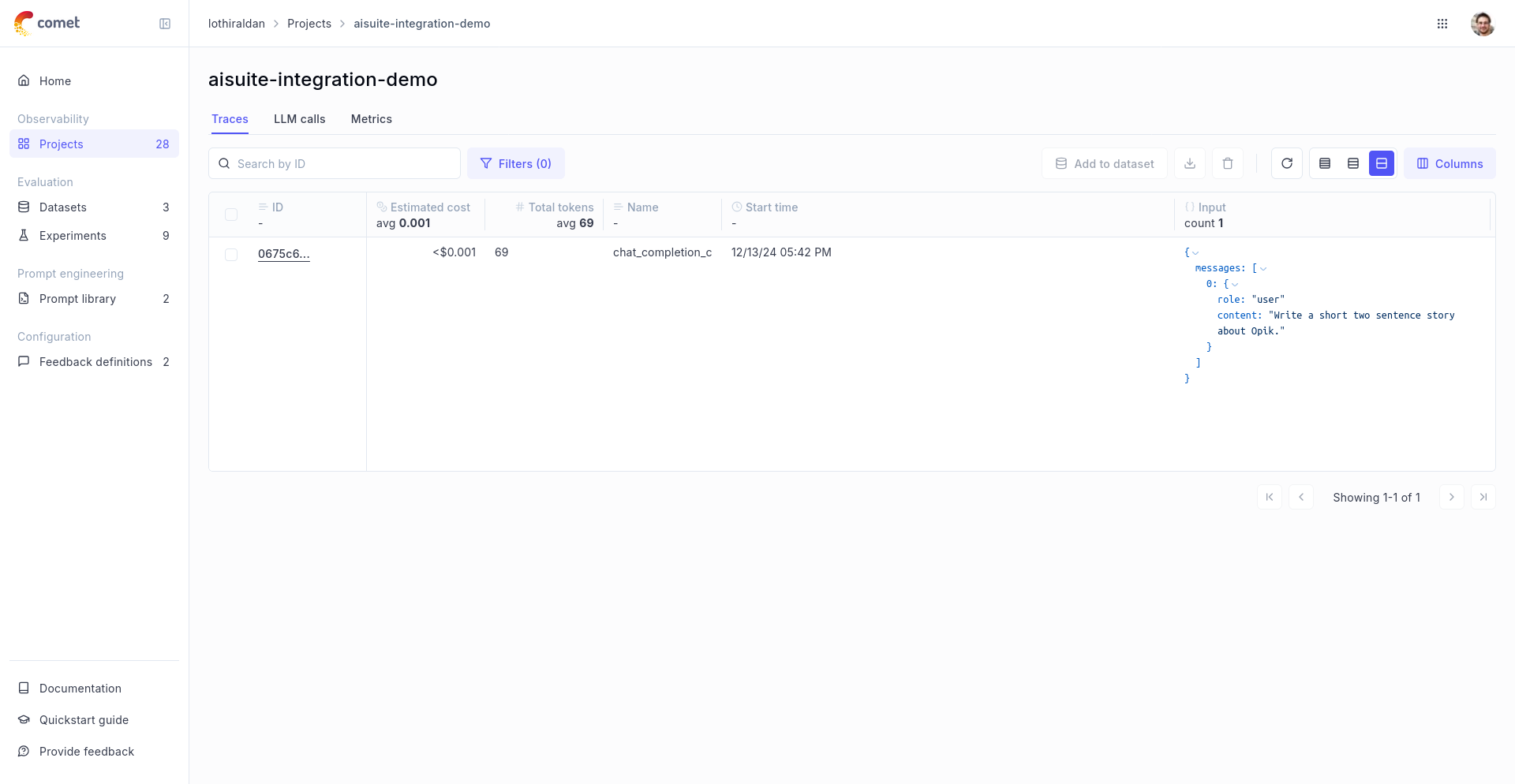
Advanced Usage
Using with the @track decorator
If you have multiple steps in your LLM pipeline, you can use the @track decorator to log the traces for each step. If AISuite is called within one of these steps, the LLM call will be associated with that corresponding step:
The trace can now be viewed in the UI with hierarchical spans showing the relationship between different steps:
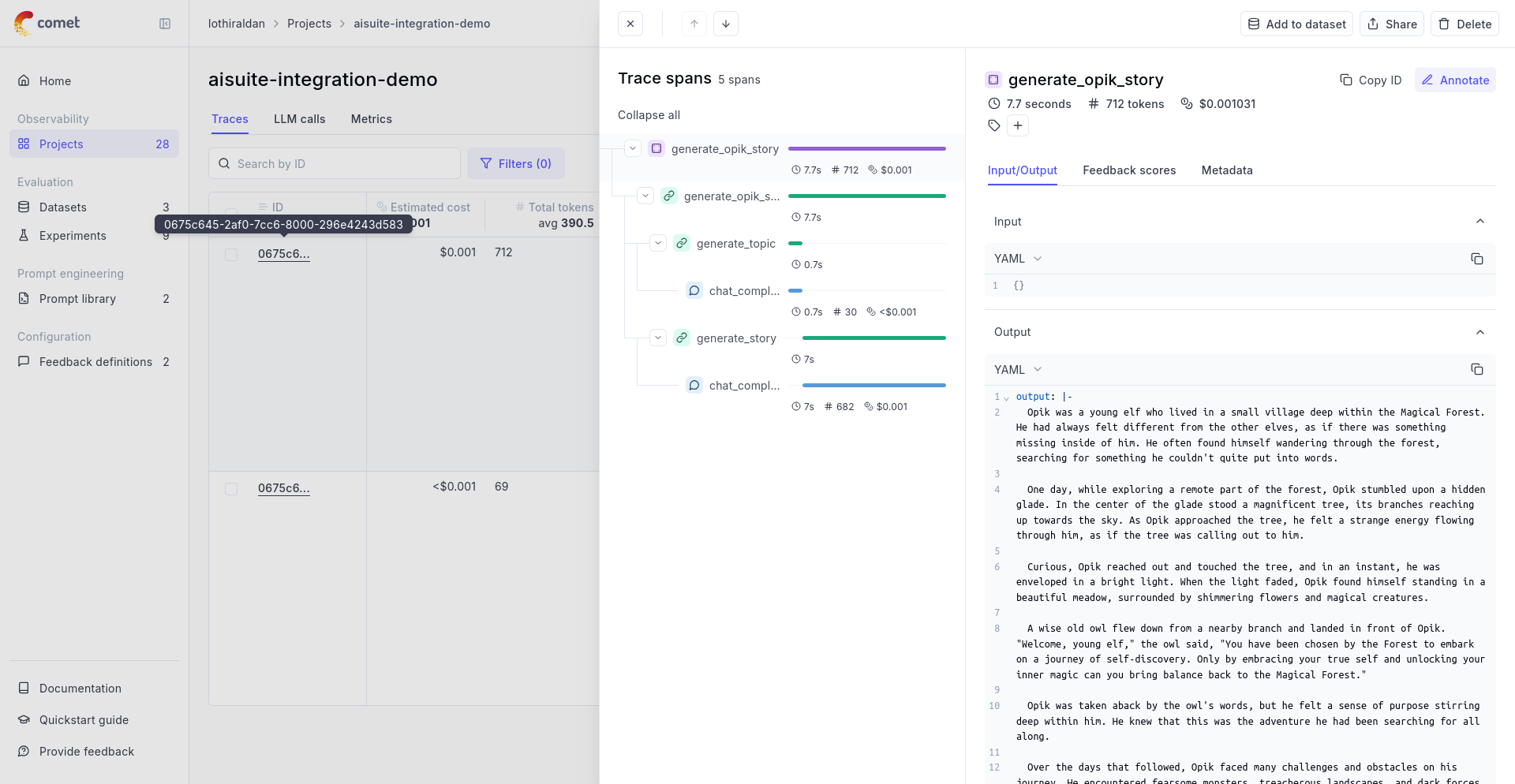
Supported aisuite methods
The track_aisuite wrapper supports the following aisuite methods:
aisuite.Client.chat.completions.create()
If you would like to track another aisuite method, please let us know by opening an issue on GitHub.

