Observability for Cursor with Opik
The Cursor extension for Opik allows you to log all your Cursor conversations to Opik. Once they are available in Opik, you can easily review them and share them with your team.
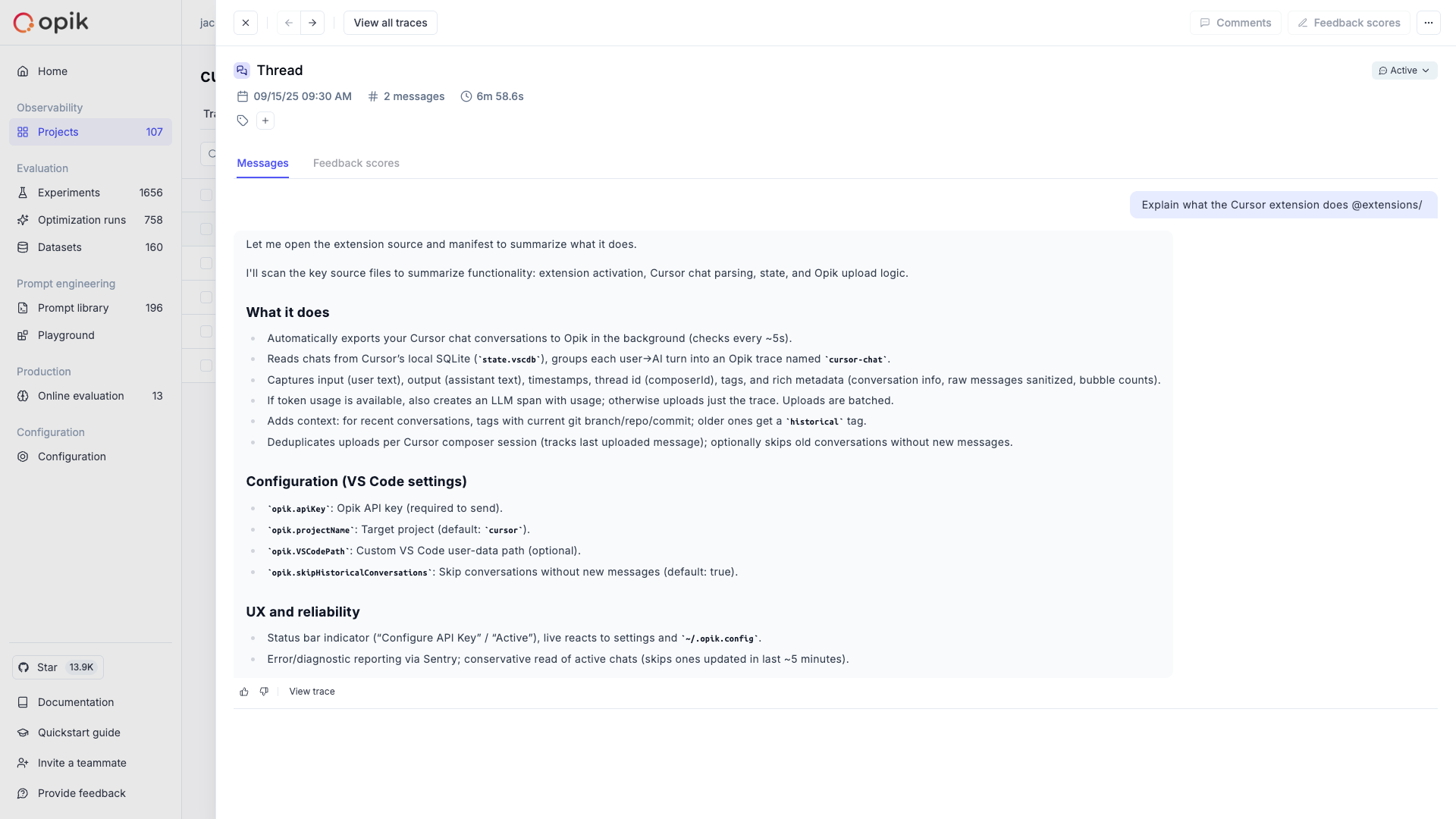
Installation
You can also install the Cursor extension manually by navigating to the Extensions tab at the top of the file sidebar and search for Opik.
From there, simply click on the Install button.
Configuring the extension
In order to use the extension, you will need to configure your Opik API key. There are a few ways to do this:
Extension settings
Configuration file
The most straightforward way to configure the extension is to use the extension settings.
When you install the extension, you will see the following modal in the bottom left of your screen:
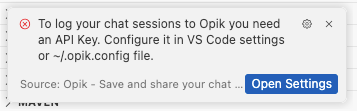
In this modal, click on Open Settings and paste your Opik API key in the Opik: Opik API Key field.
You can find your API key in the Opik dashboard.
Once the extension is installed, all your new Cursor conversations will be logged to Opik.
MCP Server Integration
The extension automatically registers an Opik MCP (Model Context Protocol) server with Cursor when you have an API key configured. This enables Cursor’s AI to access your Opik project data during conversations, providing enhanced context about your traces and experiments.
The MCP server integration is enabled by default and requires no additional configuration. For more details about the MCP server, see the opik-mcp package.
Viewing your conversations
Once the extension is installed and configured, all your conversations will be available in the cursor project in Opik. To
view the full conversation, you can navigate to the threads tab and click on any of the chats.
You can also review individual LLM responses by clicking on a trace in the traces tab. In the traces sidebar view, you can
see the full cursor event data in the metadata section.

